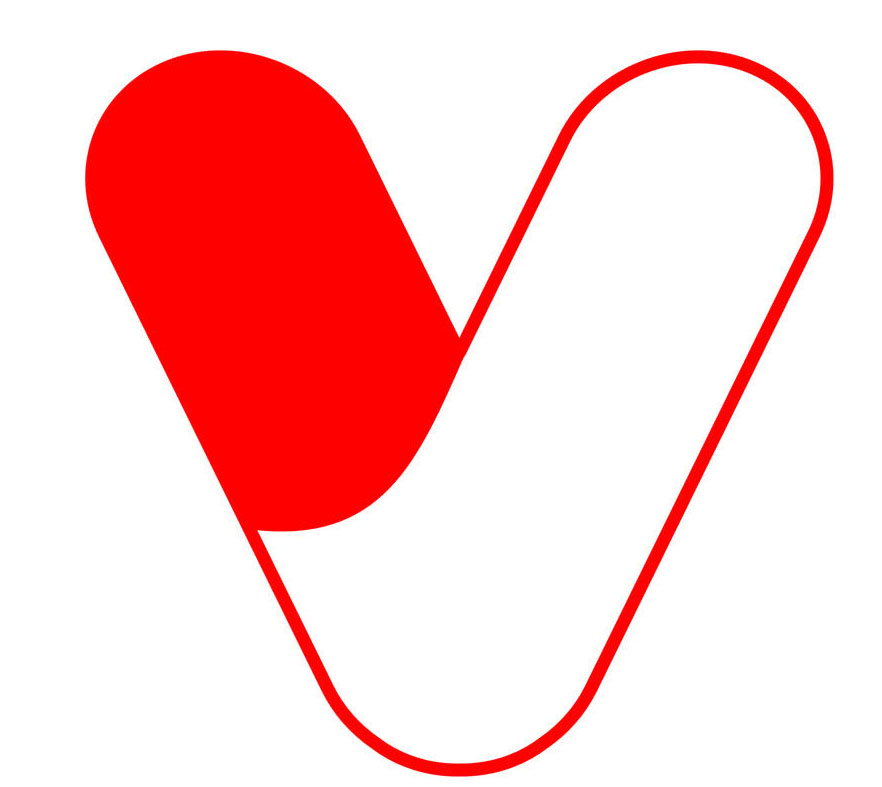Get Started with Videostori SDK
Seamlessly integrate AI-powered video generation into your applications. Our SDK supports multiple video formats and delivers professional results in record time.
Prerequisites
Before you begin integration, ensure you have the necessary credentials from Videostori to access the SDK for your desired environment. Contact our team to get your API key.
Supported Formats
Delivery Times
Installation
Add CSS Stylesheet
Include the stylesheet in your HTML <head> section:
<link rel='stylesheet' href='https://videostori.io/vsplayer/sdk/sdk.min.css' />Add JavaScript SDK
Add the script before the closing </body> tag:
<script type='text/javascript' src='https://videostori.io/vsplayer/sdk/sdk.min.js'></script>Create Video Container
Add a container element where the video player will be rendered:
<div id='video-container'></div>Configuration
Configure the player using JavaScript with the following options. Choose between In-Stream and Out-Stream player types based on your needs:
In-Stream Player
Recommendedconst inStreamOptions = {
type: "INSTREAM",
key: "your_api_key",
floating: false,
controls: true,
autoplay: true,
muted: true,
bigPlayButton: true,
preload: "auto",
adResize: "16:9",
sources: {
src: "your-video-source",
type: "video/mp4"
},
toggleAction: "muteUnmute",
preRoll: "pre-roll-ad-url",
midRoll: "mid-roll-ad-url",
postRoll: "post-roll-ad-url",
unmuteButton: {
enableUnmute: true,
unmuteButtonPosition: 'right',
unmuteTimeout: 10
},
controlBarColor: "#6366F1",
logo: {
url: "your-logo-url",
width: "90%",
height: "100%",
clickUrl: "https://your-website.com"
}
};
renderVideoPlayer('video-container', inStreamOptions);Out-Stream Player
const outStreamOptions = {
type: "OUTSTREAM",
key: "your_api_key",
vastUrl: "your-vast-url",
controls: true,
floating: true,
adResize: "16:9",
controlBarOptions: [
"ProgressControl",
"PlayToggle",
"VolumePanel"
],
controlBarColor: "#6366F1"
};
renderVideoPlayer('video-container', outStreamOptions);Complete Example
Full HTML Implementation
<!DOCTYPE html>
<html lang="en">
<head>
<meta charset="UTF-8">
<meta name="viewport" content="width=device-width, initial-scale=1.0">
<title>Videostori Player Integration</title>
<link rel='stylesheet' href='https://videostori.io/vsplayer/sdk/sdk.min.css' />
</head>
<body>
<div class="container">
<h1>My Video Player</h1>
<div id='video-container'></div>
</div>
<script src='https://videostori.io/vsplayer/sdk/sdk.min.js'></script>
<script>
const options = {
type: "INSTREAM",
key: "your_api_key",
sources: {
src: "your-video-source.mp4",
type: "video/mp4"
},
preRoll: "pre-roll-ad-url",
midRoll: "mid-roll-ad-url",
postRoll: "post-roll-ad-url"
};
renderVideoPlayer('video-container', options);
</script>
</body>
</html>